The AOKZOE A1 was provided to us by AOKZOE for review. Thank you!
After starting SteamDeckHQ a little over a year ago, I have used and learned much about handheld PCs. The Steam Deck had opened my eyes to the possibility, while the ROG Ally had shown me the possibilities of how others can be unique. I had looked at other devices and gotten chances to try more and more out. Still, of all the ones I have had the opportunity to try, I was wondering if there would be a more powerful device that could be even less than the Deck’s top option while improving the formula they established. Well, the AOKZOE A1 seems to be the one to do that.

At the $599 price point for the refurbished option, the AOKZOE A1 has a more powerful APU inside. It uses Windows, which allows downloading all games without any restrictions from Windows or anti-cheat. It also has a more colorful 8-inch screen, making it larger than the Deck. I hadn’t experienced a larger handheld yet, so this was an exciting prospect, and in the end, I think it is an incredible deal that would make me probably consider getting this over the most expensive Steam Deck.
Even with its flaws and a weird design choice for the volume buttons, this handheld has a lot to love. So, let me tell you why this is one to consider if you are looking for cheaper alternatives with some pretty neat benefits over the most expensive model of the Steam Deck.
Before going into my review, I want first to go over the device’s specs and the model this review is based on. This 11 x 5 7/8 x 1 inch device (Width x Height x Thickness) is packed with power and the battery to make it last. The AOKZOE A1 uses an AMD 6800U APU, which utilizes the Zen 3 architecture mixed with the RDNA 2 graphics framework. The APU has eight cores with 16 threads and 12 graphics cores to power it. It may not be the most recent APU, 7840U, but it works well and is still more powerful than the Steam Deck (Zen 2 with four cores and eight threads with 8 RDNA 2 graphics cores).
The device can have either 16gb or 32gb of LPDDR5 RAM running at 6400MHz. The joysticks and triggers are analog, the battery is a massive 65Wh, and it has a 6-axis sensor for gyro controls. The screen is huge, coming in at 8-inches, and has a resolution of 1920×1200, a brightness of 350nits, and covers 100% sRGB color space. The device weighs around 729g, about 60g heavier than the Steam Deck.
There are also two colors, Blue and White. I have the blue color, but it looks like a darkish purple more than a blue.


It also comes with a power adapter and USB-C to USB-C cable to charge, all in a nice green and black packaging.
As for the ports, the AOKZOE A1 has two USB-C ports, one at the top and one at the bottom, a 3.5mm audio jack at the top, and a MicroSD card slot at the bottom. The device also has a USB-A 3.0 slot at the top, which I find an excellent addition. I love having two USB-C ports to choose which I want to charge in different positions comfortably, but the USB-A port allows me to plug in a USB stick or a dongle to use my wireless keyboard and mouse. Instead of relying on an external device or dock, this device comes in handy, especially when using the stand in the back to make a desktop-like workstation without extra equipment.

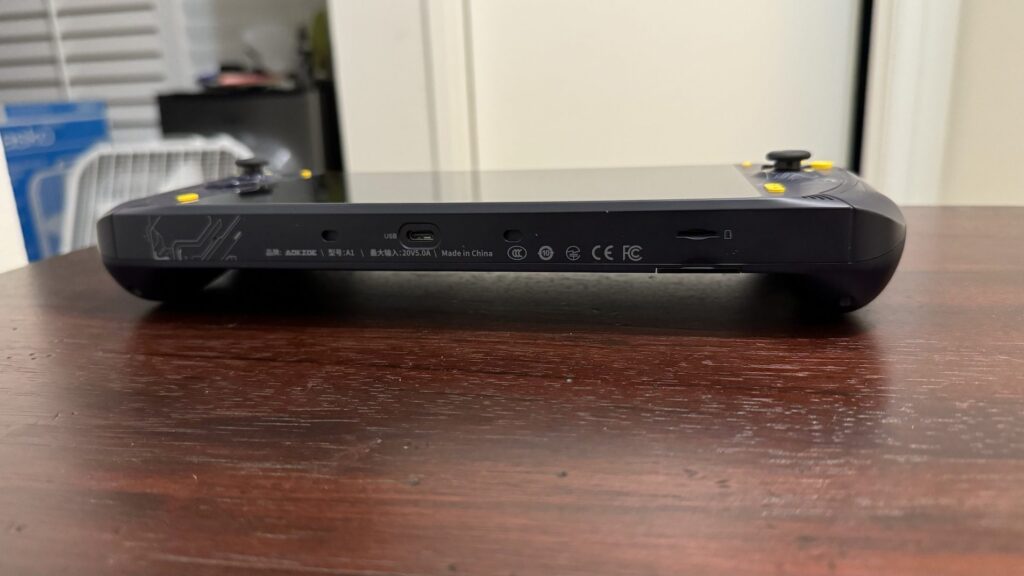
When purchasing an AOKZOE A1, you can choose between different configurations. There is a 16gb RAM with 512gb SSD, a 32gb RAM with 1tb SSD, and a 32gb RAM with 2tb SSD. I was sent the former model with 16gb RAM and a 512gb SSD. While the extra RAM is helpful, I am glad this is the one I was sent because it is the most competitive pricing with the Steam Deck and is the one I would look at when deciding between the two.
And with that out of the way, let’s get into the review.
First, we have the device’s design and ergonomics. Starting with the aesthetics, as I mentioned above, I have the blue color of the AOKZOE A1. I like the colors a lot; the darkish purple mixed with the yellow buttons is visually appealing. I don’t mind the circuitry-like design or the “Hardcore Gamers” text on the left side of the screen, but I have seen others not like it. I like the placement of the Start and Select buttons, and I like the dedicated button on the bottom left to minimize every window and go to Desktop and the dedicated buttons on the right for the on-screen keyboard and control center.

I am a big fan of the overall design of the device. The dual USB-C ports make charging the device in any position very comfortable, while the USB 3.0 port makes it easy to put in a USB device. There’s also a stand on the back, which is a little small like the original Nintendo Switch but is metal and very sturdy. Pairing this with the USB device on top creates a portable desktop-like experience with a keyboard and mouse.
The volume button is the one thing I am not a fan of regarding the design. The volume up and down button positions are swapped from the normal, which can be confusing when using them. I also need to stretch my thumbs to hit the Start/Select or dedicated buttons at the bottom of the device, but the essential inputs for gaming are easy to reach and all around the same area. You can feel the vibration slightly when the fan is running, but I hadn’t noticed it when I was in-game. The fan can be a little loud, but it isn’t too bad.

The ergonomics are what takes the crown in the design department. The grips of the device are big enough to fit my hand perfectly, making it extremely comfortable to hold. With the joysticks, ABXY, and Dpad buttons all close together, gaming is comfy with minimal to no strain. The device’s weight isn’t too much to be uncomfortable, either. I would consider it very close to, if not similar, the Steam Deck. The larger size of the device, as well as the bigger battery, definitely contribute to the weight, but it isn’t unbearable.
Next, we get into how the AOKZOE A1 operates. For the most part, the software side is about what I would expect with Windows. It has a more significant battery drain, and the OS isn’t optimized for handhelds, but it works alright. I primarily used the touchscreen to navigate around, and it was pretty easy to do. The A1 starts at around 125% scale, which works well with the 1920×1200 resolution to keep everything crystal clear and big enough to tap with my finger. The larger screen also helps with this, making it easier to hit what would usually be smaller buttons.
The 16gb RAM makes sure it can handle multi-tasking quite decently,. I didn’t experience any slowdowns while using the desktop, Microsoft Edge, or when downloading and installing other applications. I was able to run and use Adobe Photoshop while scrolling through web pages and writing this review, so I am confident it can handle using the OS well.
I will say I wish AOKZOE BIOS and drivers were a bit more straightforward. Currently, the driver software section of the AOKZOE website, which has the original drivers and other firmware updates you may need, is very confusing. The AOKZOE A1 original driver has all the drivers you will need, while the BIOS update affects the amount of wattage that comes in, while the “Aokzoe optimizes shutdown charging” will fix any issues you may have if your device won’t charge when sleeping (which happened to mine a couple of times). I also had a cable that, when trying to capture the A1, would fluctuate and charge for a moment, then stop. I believe this was the cable since it set just fine with three others.
Otherwise, I didn’t have much of an issue. I could install all updates quite easily and set everything up. The AOKZOE A1 operates just like a standard Windows machine, with the good and the bad, and I am pretty pleased with it overall.
Each handheld PC has its control center or quick access menu, which allows you to change different settings on the fly, like the TDP limit, GPU Clock Speed Frequency, resolution, framerate, and more. Unlike others that are more in-depth, AOKZOE takes a simple approach to this, which is fantastic. The OneXConsole is easy to bring up; just hit the Turbo button, and it has one page of settings that include:
There are also three buttons at the bottom. The bottom left one takes you to the OneXConsole Game Manager, the middle will clean your memory to help optimize performance (freeing up any that can), and the left-most button opens the settings, which will allow you to toggle options like autoboot, one key RSR (upscaling), and fullscreen mode scaling. You can also see advanced or specific settings for most options by pressing Y when hovering over it. The console works, and I couldn’t be happier with it. Using your Dpad or joystick to select options in it while in-game will also affect the game, but all Windows control centers have done this.
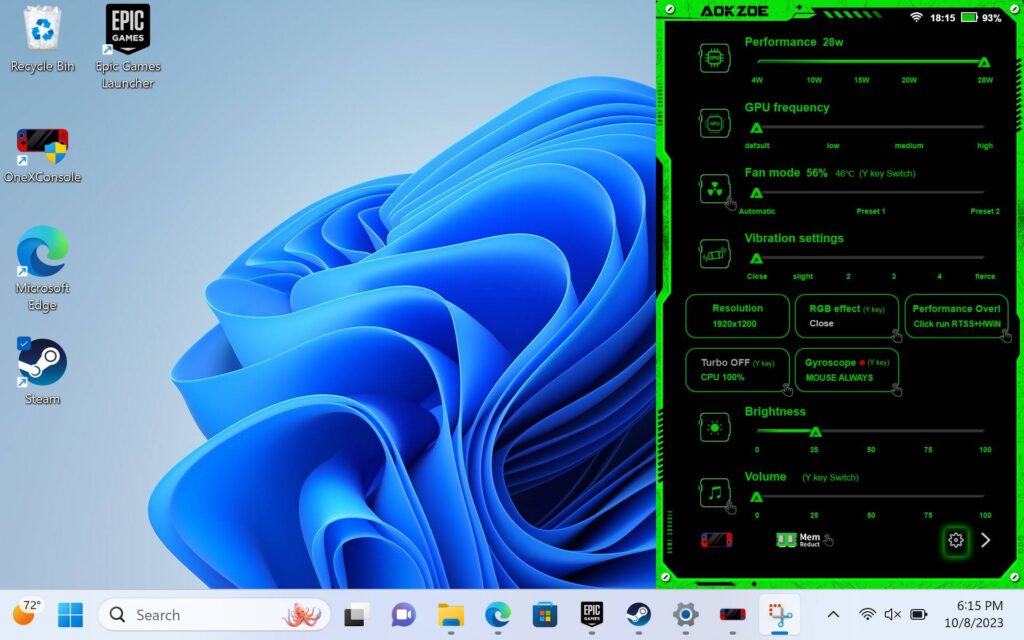
My biggest gripe is the installation process. The AOKZOE A1 comes with an older version of the console that doesn’t have many of these features. So, to get them, you need to update. There are two areas to get the OneXConsole, but the most obvious one didn’t work for me. I had to install the 0.5.11 version from this link and then update it through the game manager, which you can do by pressing or clicking on the profile icon in the top right. After that, it worked just fine.
The only other issue I ran into was setting up the performance overlay, but this one was mostly on me. When you select it for the first time, it will prompt you to download RTSS and HWiNFO, two tools needed to monitor and display system settings. Instead of downloading the version of HWiNFO that I was prompted to, I downloaded an older version that broke my graphics driver. Fixing it was a bit of a pain, but as long as you download the version it tells you to, you won’t encounter this. It will say that your trial period has ended after 12 hours, but it will still work.
Overall, I like the control center. It’s straightforward and works. It has all the essential options and a way to free up memory, which can help the performance of some games. It is significantly better than the ROG Ally’s Armoury Crate, working more smoothly with fewer crashes, but not as intricate as AYANEO’s AYASpace. But with its ease of use, it became one of my favorites.
Now, the game tests. I went through a multitude of games to test how they run. I chose some intense games, like Starfield and Mortal Kombat 1, to test how much performance the 6800U can carry while also testing Brotato and Stardew Valley, to test low-watt performance and battery life. Overall, I would say I am impressed on both fronts.

A quick note on the speakers: they can get moderately loud, but they do feel muffled. The speakers on the Steam Deck are a bit better, but the ones on the AOKZOE A1 work well.
Probably the most challenging game to run that I tested, Starfield is a tough one. After all my testing was done, I felt that playing on low settings with FSR, resolution at 1280×800, and using the maximum amount of power to get this to a primarily stable 30 FPS was possible. Some cities still brought it down slightly, as well as some flying scenarios, but every combat and landing area outside of that was flawless and looked great on the bigger screen.
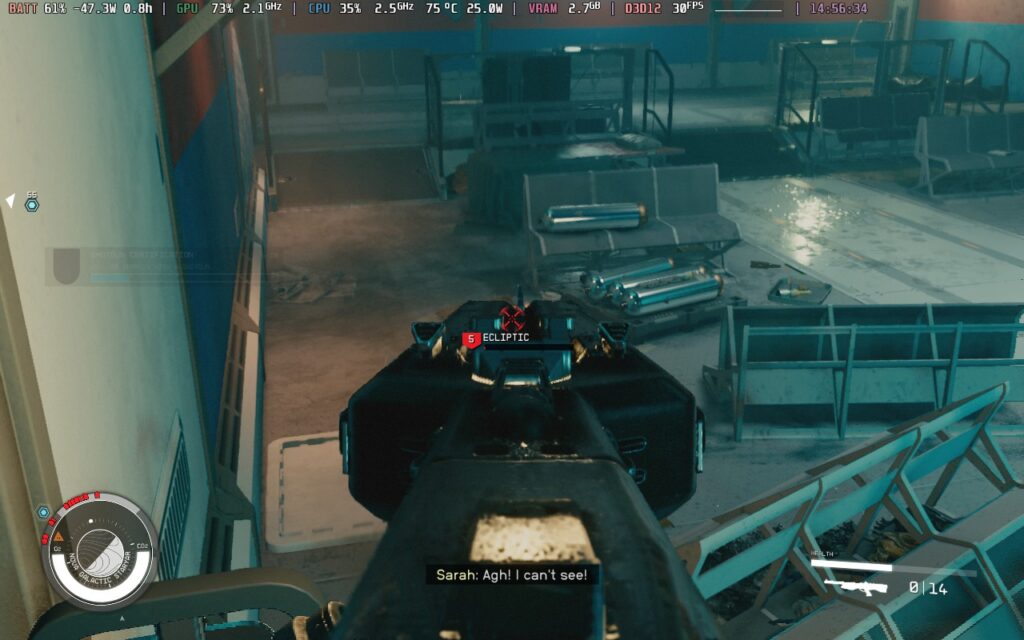
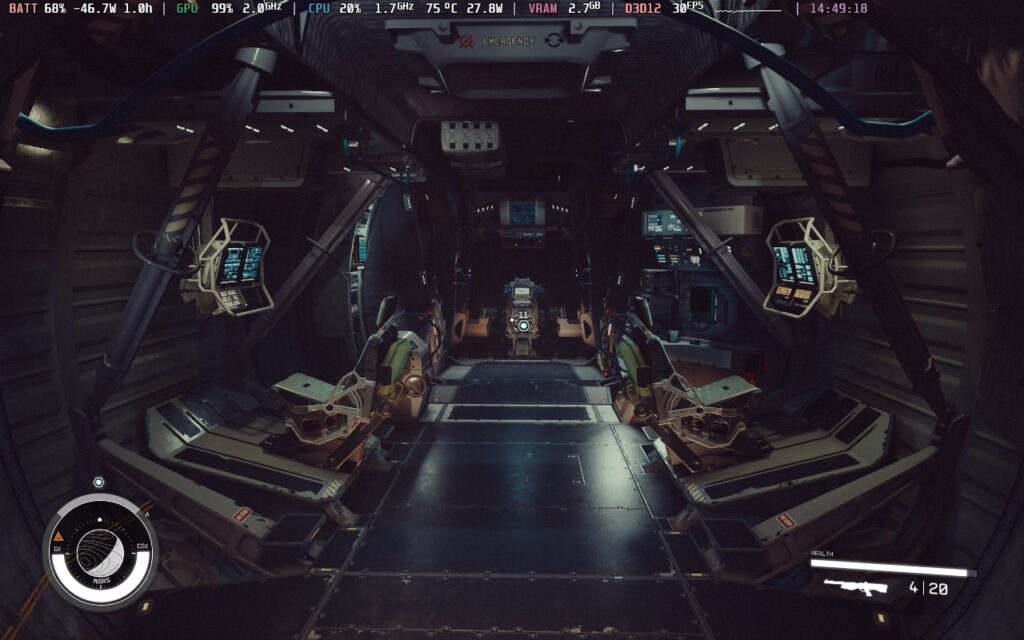

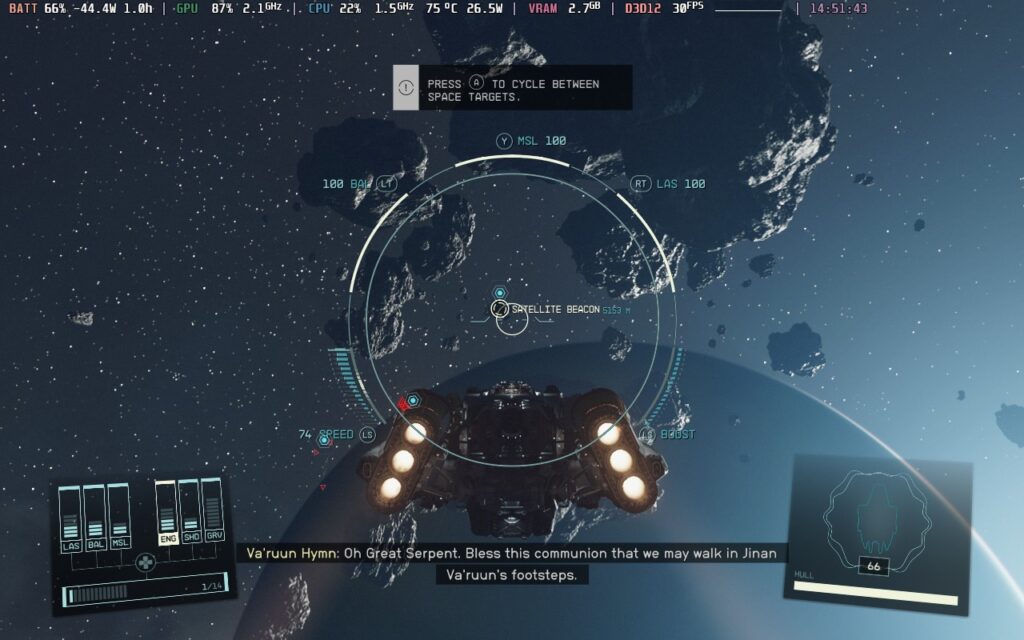
Another newer game I wanted to test is Mortal Kombat 1. Like Starfield, running it takes a lot of power, but the AOKZOE A1 can. It will require lower settings with FSR 2 set to Balanced and resolution at 1280×800, but it will hit and stay at 60 FPS for almost every stage. A couple of stages can fall to 55 at the lowest, but I may not have noticed without the performance overlay.





Cyberpunk 2077 was a bit tough, but I found that playing at 1920×1200 with maximum power and low-ish settings could get around 30 FPS while playing at 1280×800 with similar settings could almost hit 40. I liked playing at 1280×800 with 30 FPS, but the visuals turned up, and TDP limit was slightly lower at 23W. This worked perfectly for me, creating a sharp image image while also keeping a stable framerate.

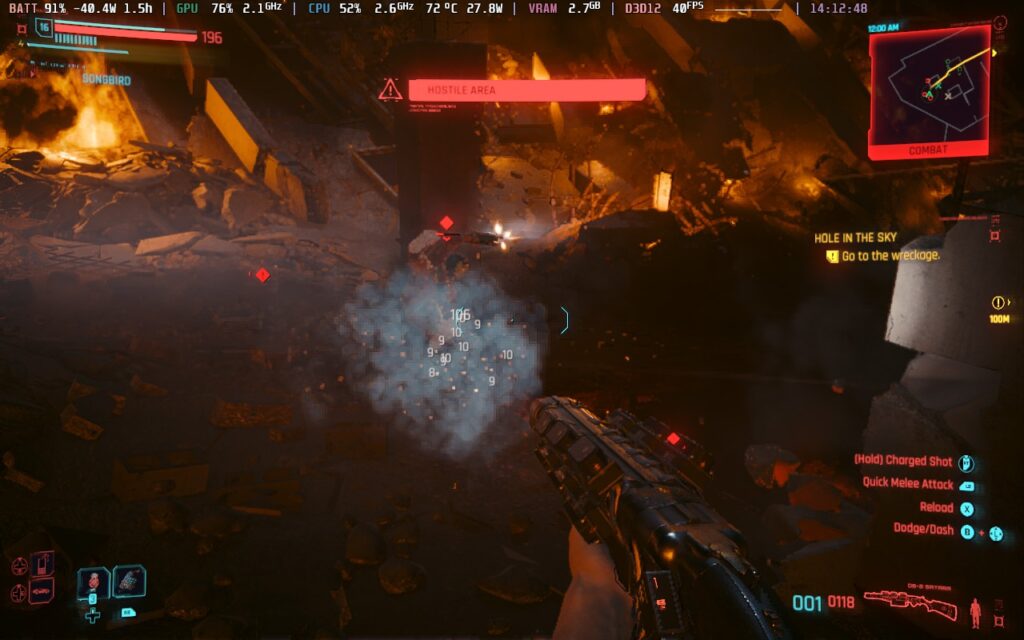


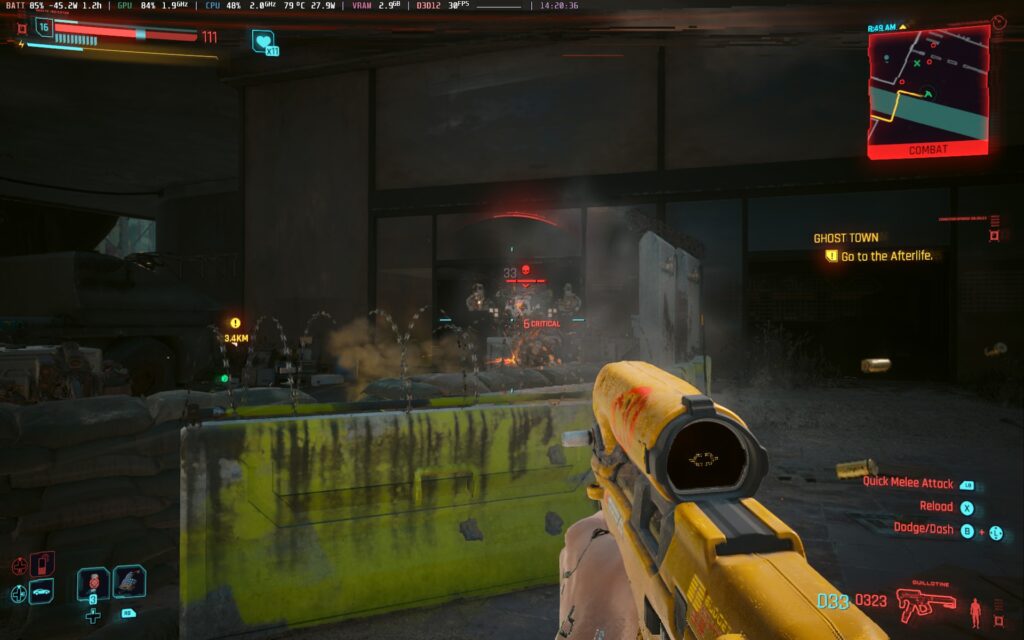
Playing Marvel’s Spider-Man like this was phenomenal. Playing at 1920×1200 with medium graphics and 25W TDP was possible at 40 FPS, playing at 1280×800 with 15W TDP at 40 FPS was possible, AND bumping power up to play at 60 FPS was nearly there! When swinging across the town, there are some dips, but it all usually stuck above 40. I was blown away by how well it worked!


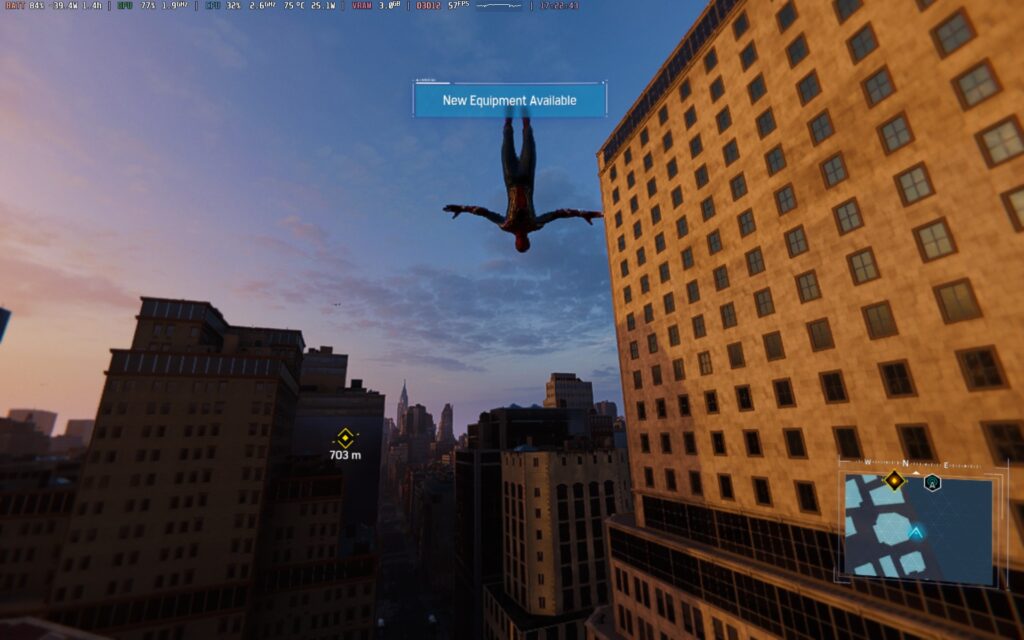
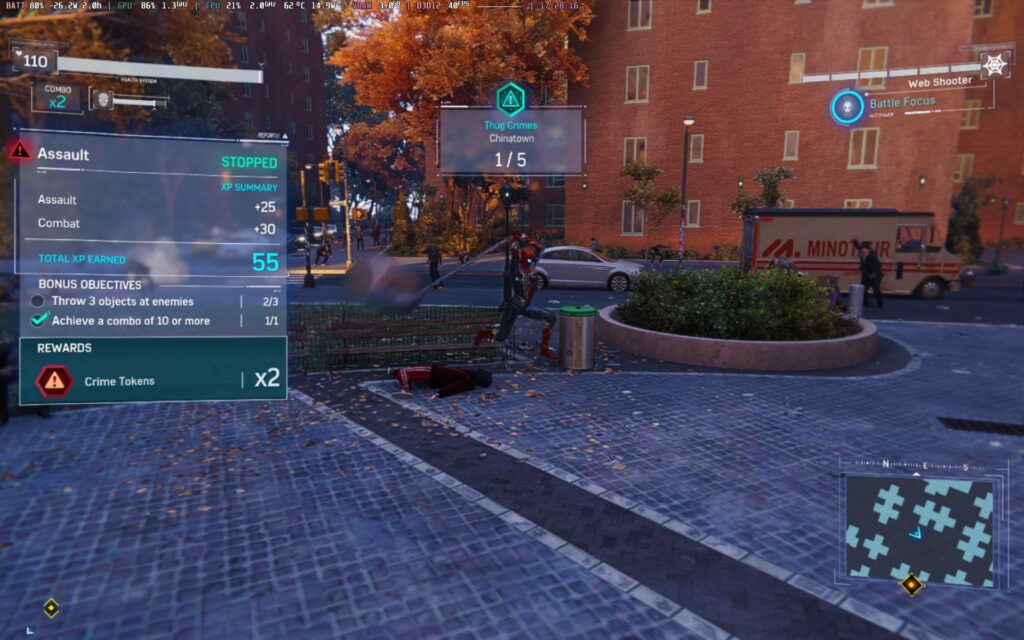
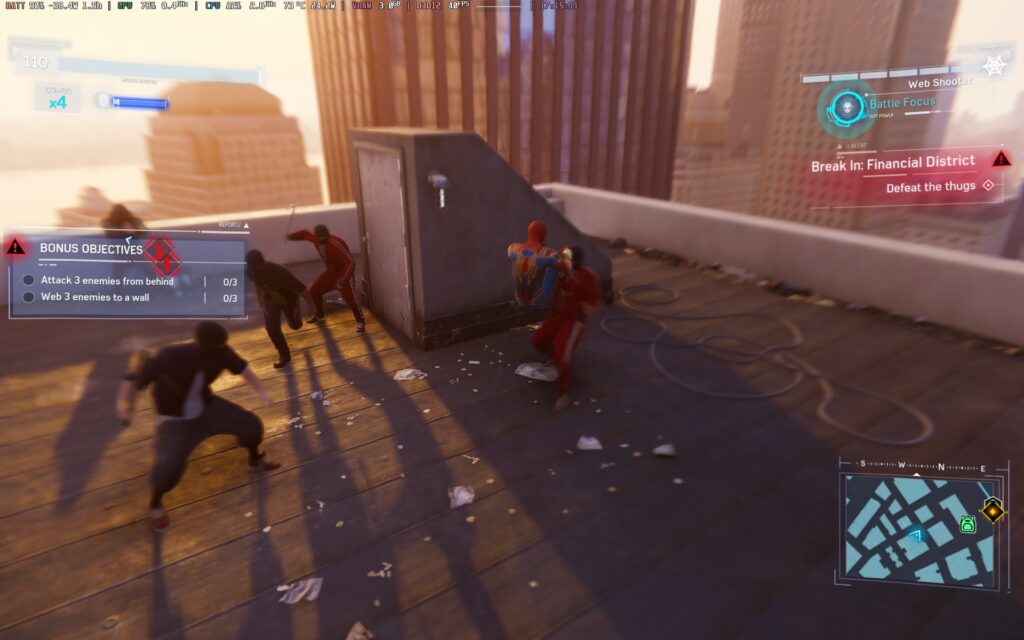
While I couldn’t get any screenshots, Destiny 2 runs incredibly well on the AOKZOE A1. At 23W, a mix of medium to low settings can hit around 40 FPS at 1920×1200 resolution or 60 FPS at 1280×800 resolution. Mixing this with the RSR upscaling and playing at 1280×800 at 60 FPS was phenomenal.
One of the less demanding games to run, Brotato is one of the most popular games to play on handhelds. I wanted to see how much battery life I could get while playing, and I was thrilled with the results. With a TDP/Performance limit of 6W and 1920×1200 resolution, I could get around 10W – 11W battery drain for a total of 5.5 – 6 hours of battery life and a solid 60 FPS.





Stardew Valley is another straightforward game to run. With a TDP limit of 5W, I could play at a solid 60 FPS for around 6.5 hours at the max 1920×1200 resolution. Pair this with the bigger screen and more vivid colors,; this was my favorite way to play.
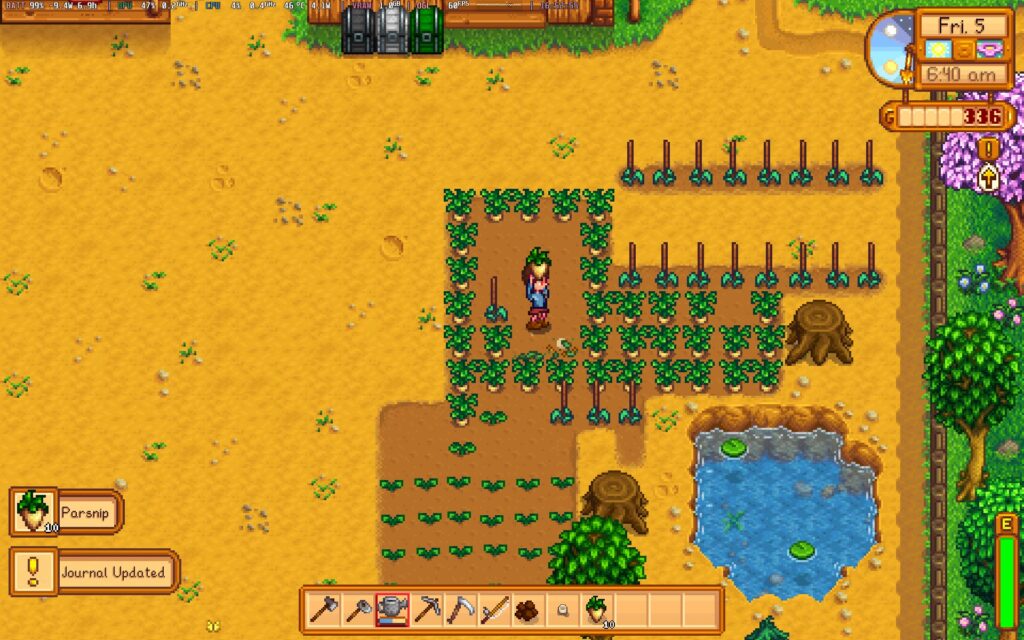
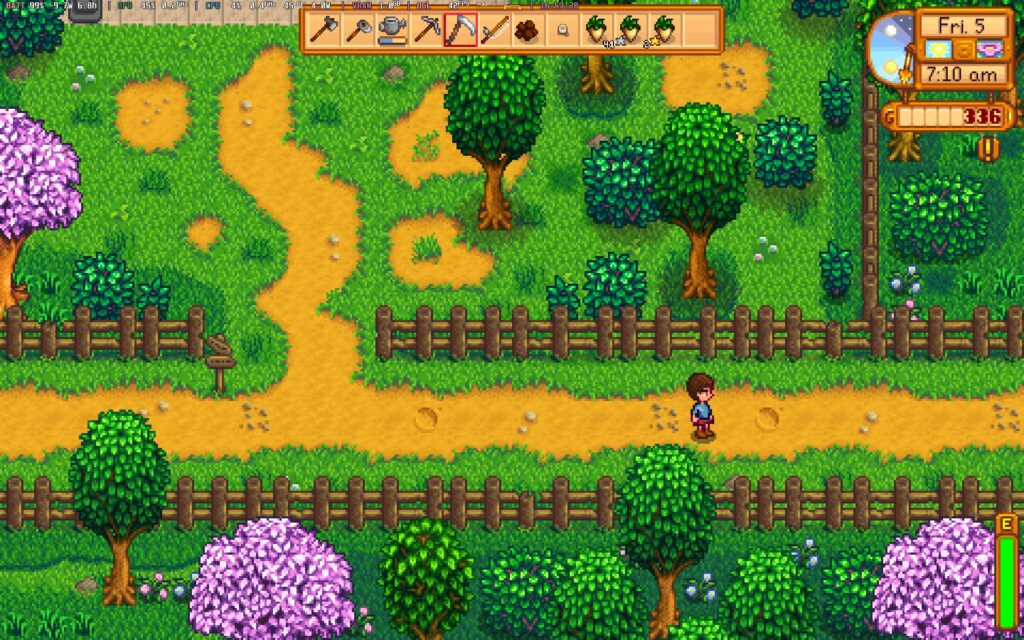
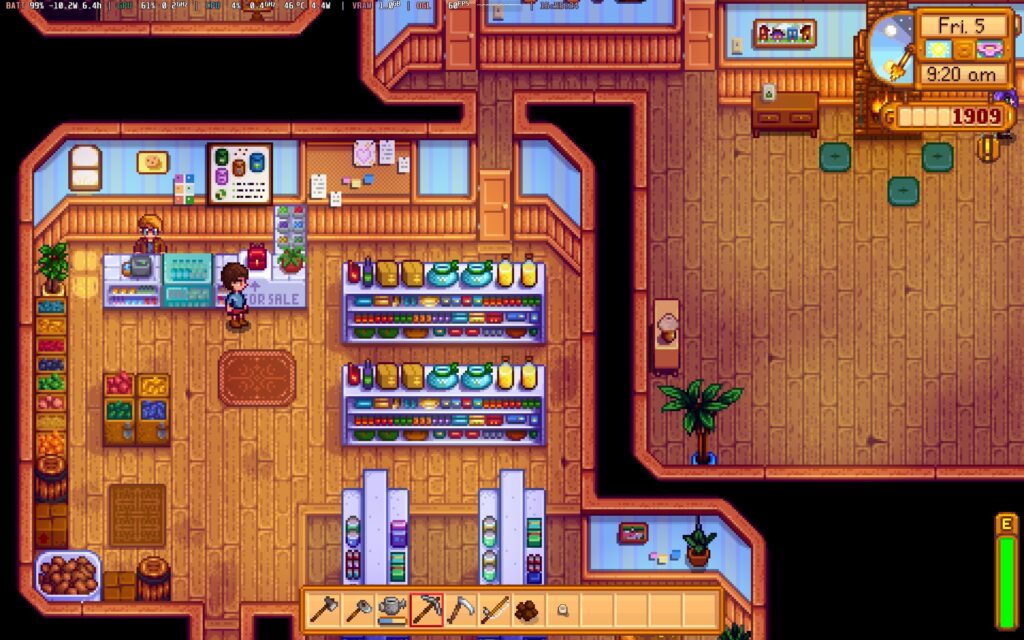
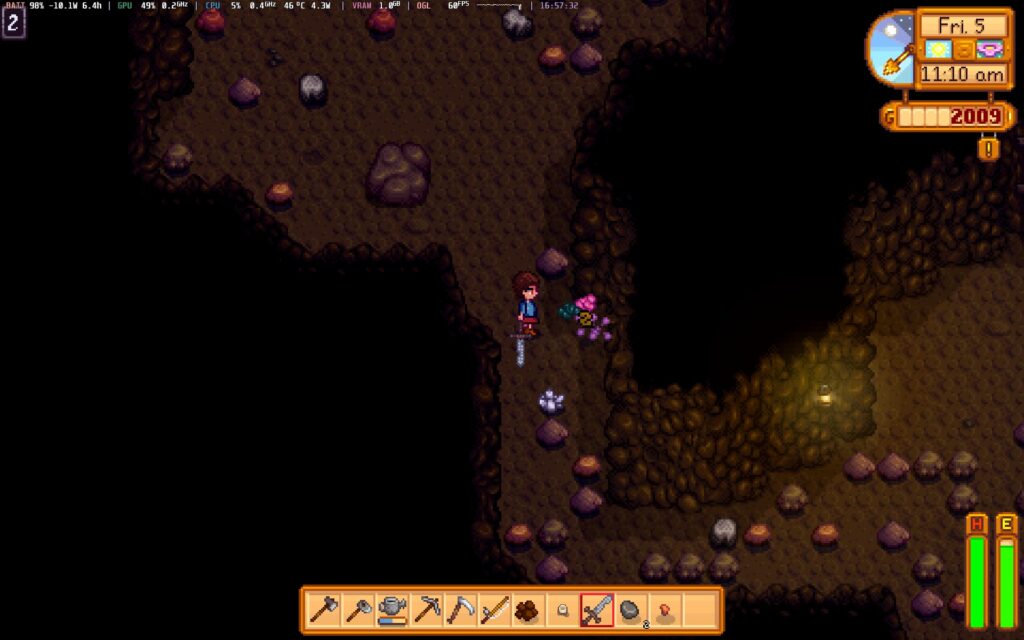
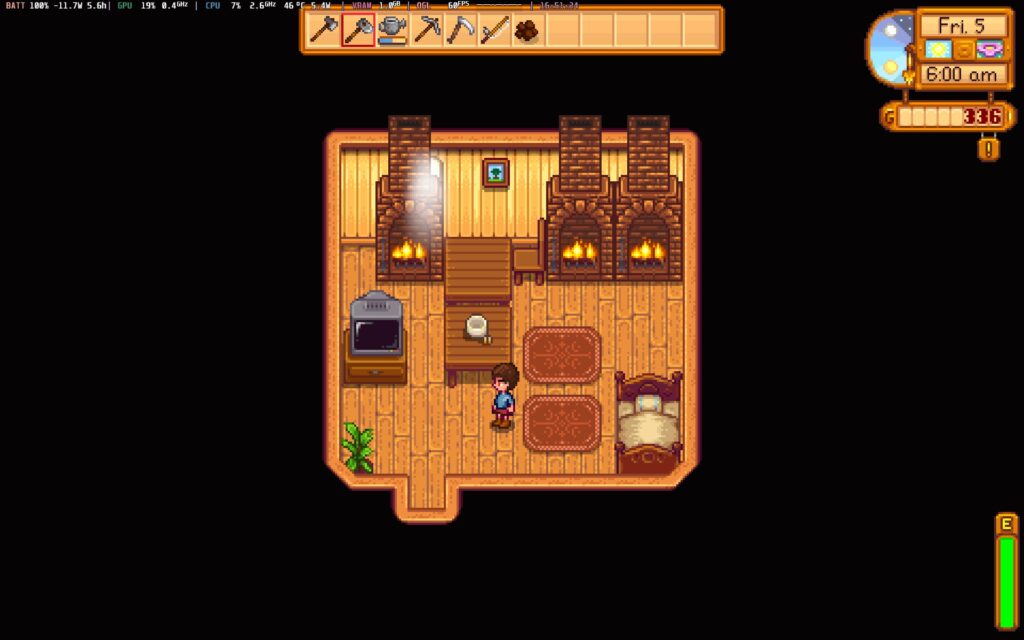
With how h
